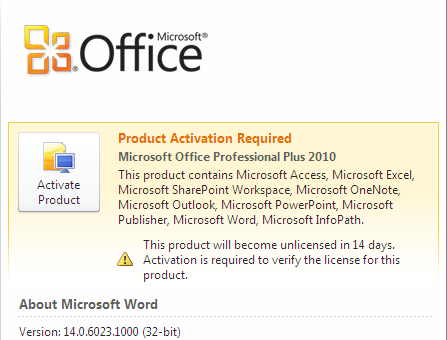 First to Note
First to Note
Office 2010 is a true heavy weight. It more than doubles the size of your registry on a fresh Win7 or Win XP instances.
Full Office version requires an activation right away, if you install it on top of your Evaluation copy. You still can open applications without activation, but you can’t Save, Print or set options. Trial version allows to work without activation for 29 days. You can see the day remaining counter in File – Help window.
Template Normal.dotm from previous Office 2007 are still working. They can be shared on the network among Word 2007 and Word 2010. The same is true for an XLSTART file.
Quick Access Toolbar (QAT) files still at the same location. Just their names have changed.
The most important new feature – is recovery. Even if you clicked “Do not Save”, your copy of the document is still available for some time for you to recover.
In some cases (it is unclear exactly when), you can extend your period before activation using familiar rearm technique.
For x32 systems use:
"%CommonProgramFiles%\Microsoft Shared\OfficeSoftwareProtectionPlatform\OSPPREARM.EXE"
For x64 systems use:
"%CommonProgramFiles(x86)%\Microsoft Shared\OfficeSoftwareProtectionPlatform\OSPPREARM.EXE"
If you have Office and Visio combo installed, this technique works for both.
Office 2010 Easy Re-Install
Extract the Office from 1GB package into folders and files. Use this syntax:
X17-75238.exe /extract: Z:\Office2010
If your copy of Office 2010 becomes corrupted, you can re-install it.
To save time, you can re-install it, without first removing it from your system.
To reinstall the Office 2010 without first uninstalling the previous install, one needs to delete these registry branches and files:
(1) Stop a service:
NET STOP OSPPSVC
(2) Delete multiple branches under:
REG DELETE “HKLM\SOFTWARE\Microsoft\Office\14.0” /F
REG DELETE “HKLM\SOFTWARE\Wow6432Node\Microsoft\Office\14.0” /F
REG DELETE “HKLM\SOFTWARE\Microsoft\OfficeSoftwareProtectionPlatform” /F
REG DELETE “HKLM\SOFTWARE\Wow6432Node\Microsoft\OfficeSoftwareProtectionPlatform” /F
(3) Delete these Registry branches:
HKLM\SOFTWARE\Classes\Installer\Products\00004109*
or
REG DELETE “HKLM\SOFTWARE\Classes\Installer” /F
if you are impatient.
HKLM\SOFTWARE\Microsoft\Windows\CurrentVersion\Installer\UserData\S-1-5-18\Products\00004109
or
REG DELETE “HKLM\SOFTWARE\Microsoft\Windows\CurrentVersion\Installer” /F
if you are in a hurry.
REG DELETE “HKLM\SOFTWARE\Microsoft\Windows\CurrentVersion\Uninstall\{90140000-0*….” /F
REG DELETE “HKLM\SOFTWARE\Wow6432Node\Microsoft\Windows\CurrentVersion\Uninstall\{90140000-0*….” /F
REG DELETE “HKLM\SOFTWARE\Microsoft\Windows\CurrentVersion\Uninstall\Office14.SingleImage” /F
REG DELETE “HKLM\SOFTWARE\Microsoft\Windows\CurrentVersion\Uninstall\Office14.PROPLUSR” /F
REG DELETE “HKLM\SOFTWARE\Wow6432Node\Microsoft\Windows\CurrentVersion\Uninstall” /F
Office 2010 install adds 24 branches under “HKLM\SOFTWARE\Classes\AppID”, but you can delete the entire branch:
REG DELETE “HKLM\SOFTWARE\Classes\AppID” /F
On Windows Server 2008 one need sto get ownership of some branches under HKLM\SOFTWARE\Classes\AppID before you can delete.
(4) Delete these files:
%WinDir%\Installer\*.*
%WinDir%\Installer\$PatchCache$\Managed\*.*
and in addition these 6 directories:
%AllUsersProfile%\Application Data\Microsoft Help (Win XP) or
%AllUsersProfile%\Microsoft Help (Win7)
%AllUsersProfile%\Microsoft\OfficeSoftwareProtectionPlatform
and run installation again.
Config.xml
If you place this config.xml file into the directory, where you unpacked SETUP.EXE, you can automate the reinstall.
This file automates your Office 2010 install:
<Configuration Product=”ProPlus”>
<!– 19:27 11/1/2011 Re-Install Office 2010 Pro –>
<Display Level=”none” CompletionNotice=”no” AcceptEula=”yes” />
<PIDKEY Value=”NODASHESJUST25ALPHANUMERIC” />
</Configuration>
Make sure your Product ID doesn’t have any dashes, just 25 alpha-numeric characters.
This file will allow you to run Office 2010 setup completely silent without any questions or prompts.
If installation errors out, examine the log in you %TEMP% folder.



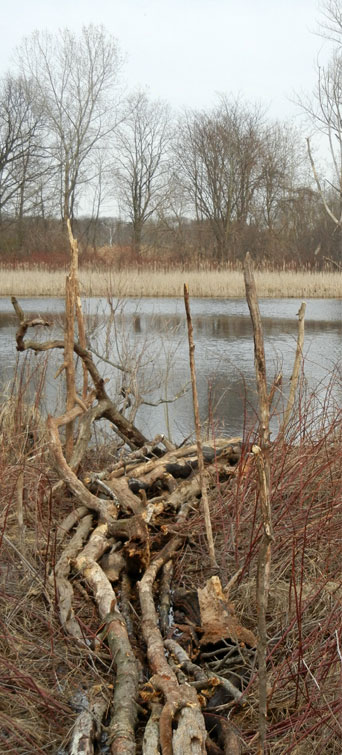
Be the first to comment