XPS12 is back online. I experienced a mini-crisis of my own creation. My 3-year old Dell XPS 12 laptop with latest Win 10 Pro build started to misbehave here and there, and I used MSCONFIG and set computer to Diagnostic startup – the option in the middle. That locked laptop from starting up properly. Laptop will boot normally, but will never show the login boxes. Only my default picture and some language, disability and power button in the lower right corner.
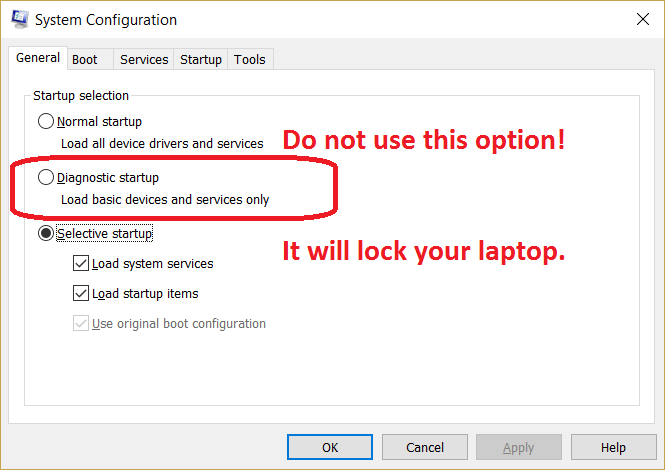
To fix the problem I had to fight for a solution for a little bit. I was very close to reinstalling the whole Windows 10, and lose my Oracle JDE 9.2 Demo instance and Rosetta Stone language license. I actually tried to start the refresh or reinstall several times. But each time I was stopped either by error, or by Windows procedural message. For example, you can’t run reinstall and keep all your setting s from an external boot. You have to boot into OS.
I even started to contemplate, what my next laptop will look like – to Surface or not to Surface.
After several hours of indecisiveness, I realized that there is absolutely no problem with the laptop itself. Several weeks ago, I stopped several Services and apparently started to notice consequences only now. I started to realize that I created the problem myself. To remedy the situation I used MSCONFIG and used new Diagnostic startup option. So it is me, who locked the laptop and now I need to undo it.
I need to find a way to remove this diagnostic startup either using registry or somehow running MSCONFIG. I need to get to Save mode.
Here is what I had to do:
– Find a Win 10 bootable flash card and boot from it (USB).
– Press F12 (Dell XPS12 specific option) to redirect boot to USB (Win 10 bootable)
– Instead on installing Windows go to Repair this PC option.
– [08AM] Find and start command prompt.
– Use command below to return F8 functionality to be able to access Save Mode:
bcdedit /set {default} bootmenupolicy legacy
– Reboot, press F8 and boot into Safe mode.
– Remove diagnostic STARTUP using MSCONFIG in Safe Mode
– Boot normally and laptop started to login normally. Hurray!
After that, repairing broken Edge and broken Menu Search was easier. I quickly found appropriate solution on the web.
– To recover Edge and Windows Menu Search I used this long command from Power Shell:
Get-AppXPackage -AllUsers | Foreach {Add-AppxPackage -DisableDevelopmentMode -Register “$($_.InstallLocation)\AppXManifest.xml”}
I had to turn Windows Firewall service back on to make previous command to work without errors. I turned it off thinking that it will interfere with Kaspersky.
The ultimate health was reached by using this command:
dism /online /cleanup-image /restorehealth
After successful recovery I tested :
1 Edge (still doesn’t have a custom home page option for a new tab).
2 Windows menu search – important feature especially if you do not have it.
3 Rosetta Stone (had to start a service for it to work).
4 Oracle EnterpriseOne 9.2 Demo monstrous installation.
5 Connection via RDP from external PC.
Everything appears to work properly, and even better than before. This now feels as if this is a brand new machine after all health operations performed. Your machine has been given a clean bill of health.
And all needed now is to set boot menu option back to what it was before:
bcdedit /set {default} bootmenupolicy standard
This little adventure returned confidence and good will towards Windows 10. In reality Windows 10 was running so well, that I did not even bother to learn all the advanced startup options till now. The only real annoyance is missing custom home page option for new tabs in MS Edge.

Be the first to comment