First – the headlines:
– – – Not available through retail channels – – – Specifically tailored for business users – – –
– – – Designed to the liking of IT professionals – – – More Ultimate, than Windows 7 Ultimate itself – – –
Clean Install
So far installation is very similar to regular Windows 7. Product key is not required for evaluation copy. Get your RAID x64 drivers available either on hard disk on a USB drive.
After first reboot.
First order of business – perform a complete backup from a parallel install after first reboot:
RoboCopy “D:\Users” “R:\zS7-R3-Win7Ent\Users” /e /zb /copyall /r:0 /w:0 /xJ >R:\zS7-R3-Win7Ent\Users.log
RoboCopy “D:\Program Files” “R:\zS7-R3-Win7Ent\Program Files” /e /zb /copyall /r:0 /w:0 >R:\zS7-R3-Win7Ent\Program-Files.log
RoboCopy “D:\Program Files (x86)” “R:\zS7-R3-Win7Ent\Program Files (x86)” /e /zb /copyall /r:0 /w:0 >R:\zS7-R3-Win7Ent\Program-Files-(x86).log
RoboCopy “D:\ProgramData” “R:\zS7-R3-Win7Ent\ProgramData” /e /zb /copyall /r:0 /w:0 >R:\zS7-R3-Win7Ent\ProgramData.log
RoboCopy “D:\Windows” “R:\zS7-R3-Win7Ent\Windows” /e /zb /copyall /r:0 /w:0 >R:\zS7-R3-Win7Ent\Windows.log
Robocopy picks up everything. Very powerful. It takes good 15 minutes to copy. Of course, we will eventually rename all these strange Microsoft folder names into something digestible:
| Old Long and Ugly Name | New Palatable Name |
|---|---|
| Program Files | 1E7PROG |
| Program-Files-(x86) | 1E7PRO86 |
| ProgramData | 1E7DATA\ProgramData |
| Users | 1E7DATA |
| Windows | 1E7WIN |
It is important to have all folders for the same instance to group together by name. First characters of the name for the year of the install (1 for 2011, second and third characters are for operating system E7 for Windows 7 Ent, and remaining 5 characters for the folder name. Plus, the biggest disadvantage of having default system folder names is that it prevents multiple instances on the same drive. Read all about renaming Windows system folders here (link will open in a new windows).
After first reboot “Win7 Ent x64” is already 12GB, 64,099 files and 13,357 directories. Amazing.
Last step before resuming installation is to reset timeout and description of a new installation using BCDEDIT. Do not change a 3 seconds timeout yet. It will be reset anyway by the last portion of the install. In a new custom description specify drive or volume (RAID-03), directory (%WinDir%), type (x64 Ent) and date of install (YYYY-MM-DD).
One the second round of install setup picked up a high resolution video driver and went into a second reboot in a 3 minutes time.
Next goes a series of familiar questions: User Name and Machine Name. You can see Copyright © 2009 note on the bottom of this dialog. Next goes password with a hint. Next is a Windows Update screen – Ask Me Later.
Pick Time Zone; pick setup for Home, Public of Work network, and… you are in.
So far, exactly like any other Win 7. Here you have only 10 days to activate. Here also Copyright © 2009. Winver.exe returns Version 6.1 (Build 7600).
From this sentence I can jump …
~~~~~~~ (we are in Windows 7 Enterprise x64 from this point down )~~~~~~~~~~~~~~
… to Windows 7 Enterprise. IE reports version 8.0.7600.
First Configuration Steps
We are trying to see, if anything is different here in comparison with other Windows 7 editions.
Join your Domain or Workgroup and restart.
DISKMGMT.MSC– arrange drive letters to a standard on this machine. Nice Win7 feature: it allows to delete a letter from a small bootable drive. In XP you could not do it through the interface, only through registry and restart.
Examine BCDEDIT. Set timeout to 11 (from 30) – BCDEDIT /TIMEOUT 11
Map network dives and gain access to all your presets and templates. You still have to apply two registry fixes to see your network drives in elevated Command Prompt (EnableLinkedConnections) and to be able to run /execute files located on your Windows 2008 Server shares (LmCompatibilityLevel).
IE8 – Set home page. Your home page should be a plain HTML page located somewhere on the network (the same on all machines) with all your important shortcuts right at your fingertips. It should always be available through offline folder synchronization.
Setup Frequently Used folder in Startup Menu
Setup Taskbar (Use small icons; Combine only if full; Unpin all applications; add Frequently Used as a toolbar)
Setup Regional Settings (Language bar, Time and date formats).
Setup NNTP server to synchronize time – bonehed.lcs.mit.edu
Add a LOG file shortcut to a Startup and start recording every configuration step
Setup Windows Update
Next Steps to Remember:
Check access to legacy printer drivers through Windows Update
Folder Options – use prepared REG files from previous installs to speed up the process.
LUSRMGR.MSC – Rename Groups and Users
Local Policy – -01- Require Ctrl+Alt+Del -02- Allow Shutdown without Login
Allow Remote connections and change default port from 3389. Test RDP from and to this machine.
Setup Search options. Check, if this edition fixes exact phrase document content search with punctuation (“user.php”). Still doesn’t work. It still finds all the files, where words “user” and “php” used. And there is no work around. This is a step back from Windows XP.
Setup Offline folders
Install and configure Office 2007
What is New in Windows 7 Enterprise?
This section is for new features and to mark any fixed problems. So far the only difference is 10 days to activate evaluation as oppose to 30 days on a regular version. All the problems with (1) awkward search inside documents, (2) circular endless file copy over junction points, (3) missing crucial Windows directory inside a backup set are still remaining. But this is the version you will be using at work in a few months.

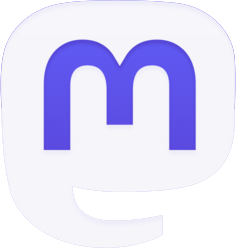
Be the first to comment