You have 180 days to evaluate. You can check number of days till expiration: open your SQL Server Management Studio and widen first line in Help — About box.
What if your trial is about to expire, and you need just a few more days to evaluate?
You can switch to a free Express edition, or you can follow this cumbersome procedure.
=01= Un-Install SQL Server 2008
Drop all your custom databases
Run your Maintenance Plan one last time
Save all your maintenance plans (this step was not tested)
Go to Control Panel – Programs and Features
Uninstall Microsoft SQL Server 2008 – Remove
Check Rules – Next
Select Features – You have to delete everything including the instance
Pick – Select All
Removal Rules – Next
Ready to Remove – Remove
Removal Progress – Next
Complete – Close
Make sure Microsoft SQL 2008 Server line is gone from Programs and Features
Question: Does the Server restart required? – No
Delete file user.config from:
%UserProfile%\Local Settings\Application Data\Microsoft_Corporation\LandingPage.exe_StrongName_ryspccglaxmt4nhllj5z3thycltsvyyx\10.0.0.0
Question: What if file user.config is not there?
This file only appears during un-install procedure.
=02= Re-Install SQL Server 2008
Question: Can I reinstall SQL Server with the same exact instance name? – Yes
[Get ready to answer lots of question and pick lots of options]
Insert SQL Server 2008 disk and pick to run SETUP.EXE
Pick Installation (on the left) and New SQL Server stand-alone installation (on the right)
Setup Support Rules – OK
Setup Support Files – Install
Windows Support Rules – Note Windows Firewall warning – Next
Product Key – Pick your free edition (Enterprise or Express) or enter a Product Key – Next
License Terms – Accept the license terms – Next
Feature Selection – Pick only what you need:
– Database Engine Services
– Management Tools – Basic
– Management Tools – Complete – Next
Instance Configuration – Pick named instance and type your instance name exactly as before – Next
Disk Space Requirements – Next
Server Configuration – Pick NT AUTHORITY\NETWORK SERVICE for both
You would need SQL Server Agent for your Maintenance Plan, so change it to Automatic – Next
Database Engine Configuration – Pick Mixed Mode and enter a memorable password
Add Current user and your Admin group – Next
Error and Usage Reporting – Do not Send Anything – Next
Installation Rules – Next
Ready to Install – Install (12:12) (12:53)
Installation Progress – Next
Complete – Close
=03= Post Installation Tasks
Check expiration days in Help – About box – OK
(If required) Enable FILESTREAM feature immediately (before installing service pack)
Download latest Microsoft SQL Server 2008 Service Pack
Apply latest SQL Service Pack 2 (as of 2010/10/08)
Welcome – Next
License Terms – Next
Select Features – Next
Check Files in Use – Next
Ready to Update – Update
Update Progress – Next
Complete – Close
Attach all your custom Databases:
Databases – Attach – Add and navigate to your location – OK
=04= How to uninstall SQL Server 2008 SP 2
Check your SQL Server 2008 level before the action. Run this query:
SELECT
SERVERPROPERTY('Edition') AS 'Edition',
SERVERPROPERTY('ProductVersion') AS 'Product Version',
SERVERPROPERTY('ProductLevel') AS 'Product Level',
SERVERPROPERTY('ResourceLastUpdateDateTime') AS 'Last Update',
SERVERPROPERTY('ResourceVersion') AS 'Resource Version'
GO
| Edition | Product Version | Product Level | Resource Last Update | Resource Version |
| Enterprise Evaluation Edition | 10.0.4000.0 | SP2 | 9/16/10 23:11 | 10.00.4000 |
Go to Control Panel – Program and Features and click on View Installed Updates.
Select Service Pack 2 for SQL Server 2008 and click Uninstall a program.
You might need to insert your original SQL installation CD.
Check your SQL Server 2008 level after the uninstall:
| Edition | Product Version | Product Level | Resource Last Update | Resource Version |
| Enterprise Evaluation Edition | 10.0.1600.22 | RTM | 7/9/08 16:50 | 10.00.1600 |
Happy SQL-ing… These steps were tested on Windows 2008 Server.

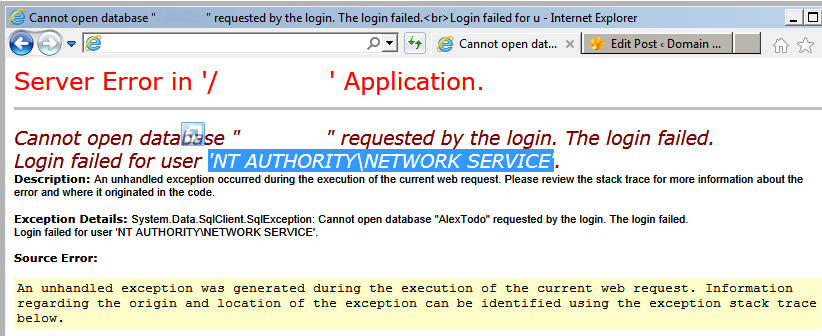
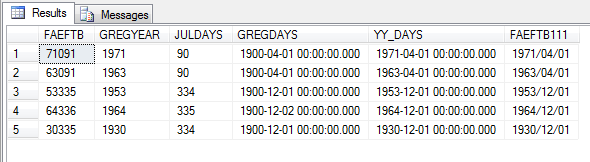
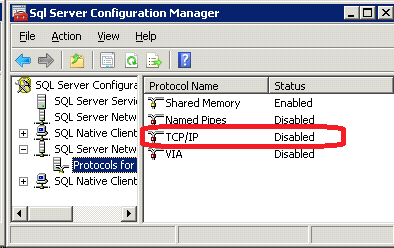
1 Trackback / Pingback
" class=""> Add a FILESTREAM feature to an existing D/B | Domain Web Center